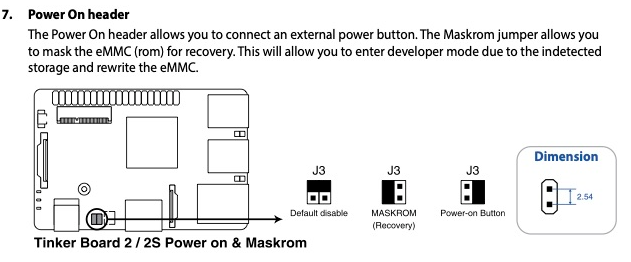Как я понимаю, у J3 есть всего три режима.
- Дефолтный режим
- Режим, при котором при подачи питания плата включается и сразу выключается.
- Режим, при котором плата определяется как “неизвестное устройство”, и нужно поставить нормальный драйвер. Я вчера поставил какой то драйвер, стало определятся как ROCKCHIP устройство, но память EMMC так и не стала вчера видна у меня.
Вот я смотрю, там написано:
UMS from SD card
eMMC’s U-Boot is broken to booting or not built-in the UMS function (e.g. 3rd party custom image).
Can trigger the UMS mode from SD card
- Flash the Image (with UMS’s U-Boot) to SD card.
- Install the SD card to Tinker Board S.
3. Plug the Jumper on the Maskrom mode.
(force to boot from SD, jump out the eMMC) - Connect Tinker Board S to PC via Micro-USB, then there will become as USB mass storage on your computer
- Then you can flash the eMMC as usual, the old way. (e.g.: win32DiskImager, etcher and so on)
- After finish the image flash, unplug the USB from PC and then put the jumper at the “no function” mode.
- Plug in the AC adaptor to boot the device
- It would boot successfully & create the partitions like a USB drive.
(please remove other extend device on board)
То есть в этом режиме перемычки не будет видна карта EMMC, а будет видна только карта памяти
Может плата бракованная?
Install image on EMMC (for Tinker Board 2S)
Equipment Preparation
1.Tinker Board 2S
2.Type A to Type C dual male USB3.0 cable.
3.12~19V DC connector (5.5/2.5 mm DC connector) power adapter.
Preparation
1.Open DriverAssitant-RK Driver Assistant and balenaEtcher-Image Burning Software
2.Open the RK driver assistant DriverAssitant to install the USB driver, this process does not need to connect the Tinker Board 2S, restart the computer after the installation is complete.
3.Make sure that the jumper caps have been installed on the two pin headers as shown in the picture (the black jumper caps are installed by default on Tinker Board 2S)

4.If there is a TF card on the development board, remove the TF card first. TF card image is enabled by default.
5.Connect one end of the Type C cable to the USB port of the computer, and the other end to the Type C port of Tinker Board 2S.
6.Power on the Tinker Board 2S motherboard, the computer will prompt you whether you need to format the disk, click Cancel or close the window, do not format the disk! It will also format the uboot of the board!
А что будет если будет отформатирован uboot ?